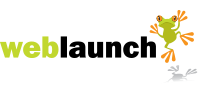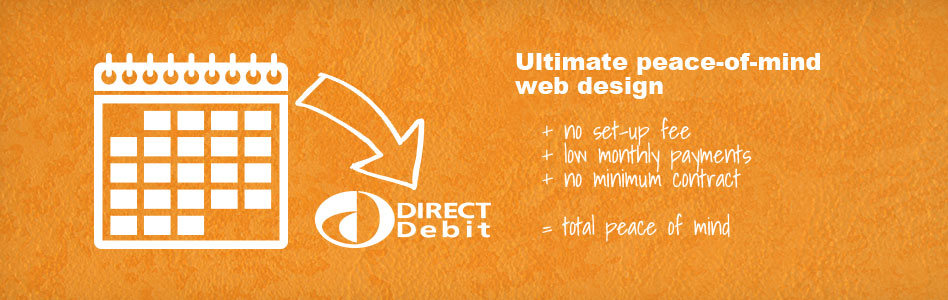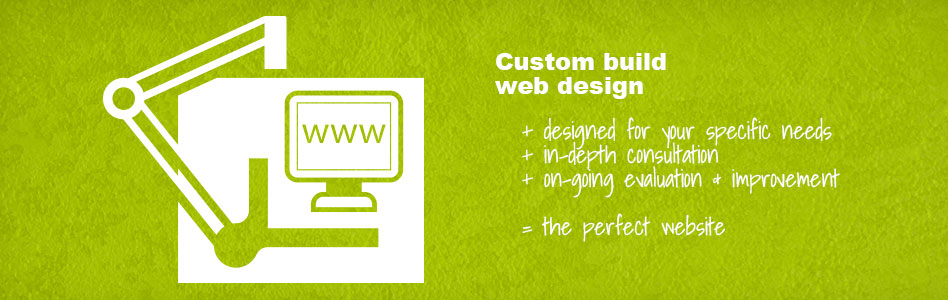Hiding and showing pages
Hiding a page
This process describes how to temporarily hide a page on your weblaunch website. If you want to permanently delete it please see 'Removing a page' on 'Adding and removing pages'.
NOTE: Temporarily hiding a page will cause weblaunch to show a 'page not found' message to anyone who tries to access that page in the meantime. This may also have a detrimental effect on any search engine rankings for this page.
Remember also that any links you have created in your copy will continue to point to this page unless you manually remove them using the 'Unlink' button ![]()
- In the weblaunch admin, open the page you wish to hide.
- Click on 'Un-Publish':
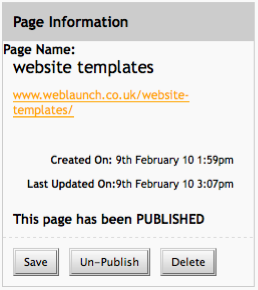
NOTE: Because we've designed weblaunch to be as efficient as possible, a link to your hidden page may still be visible to you if you have previously visited your website in this session. To force weblaunch to show you your website without this link, click the link at the top right of the admin page: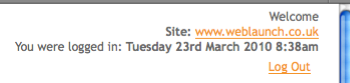
Showing a page
- In the weblaunch admin, open the page you wish to show.
- Click on 'Publish':
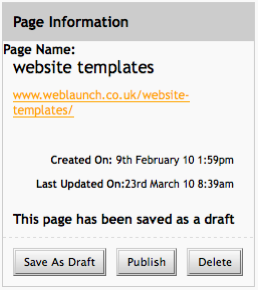
NOTE: Because we've designed weblaunch to be as efficient as possible, your newly unhidden page may not be visible to you immediately if you have previously visited your website in this session. To force weblaunch to show you the page, use the orange page link shown in the image above.
Latest News
- New schedule of updates and improvements
- 16th September 2023
- OK, so we admit, it's been a while. It's not that there's been nothing going on at Weblaunch HQ,… more...
- Weblaunch GDPR compliance
- 25th May 2018
- We're pleased to announce that Weblaunch is fully GDPR compliant, and most weblaunch customers need… more...
- Testimonial star ratings now built in
- 27th March 2018
- We're pleased to announce another upgrade to our testimonials.We've added testimonial headings and… more...
- June's News
- News Archive